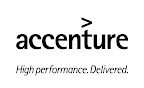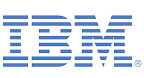I wanted to try to get one more post in for this year, so here's something I did a while back to practice painting faces. Have a great 2010 everyone!
Thursday, December 31, 2009
Face Time
I wanted to try to get one more post in for this year, so here's something I did a while back to practice painting faces. Have a great 2010 everyone!
Tuesday, December 29, 2009
SHPE-NYC Ski Trip Weekend
SHPE-NYC 4th Annual Ski Trip Weekend
Registration Period is Now Open!

Please read below and follow this link to register: www.shpe-nyc.org/paypal
What: SHPE-NYC’s 4th Annual Ski Trip
When: January 29th – January 31st
Where: Windham Mountain, 11003 Route 23A, Lexington, New York 12444
For more information about this event, including FAQs, please visit our blog at
SHPE-NYC Ski Trip FAQ
SHPE is The Source for Quality Hispanic Engineers and Technical Talent
If you do not want to receive any more email notifications, this link
To update your preferences and to unsubscribe visit this link
Forward a Message to Someone this link
powered by phplist v 2.10.10, © tincan ltd
Monday, December 28, 2009
SHPE-NYC 2010 Ski Trip

Please read below and follow this link to register: www.shpe-nyc.org/paypal
What: SHPE-NYC’s 4th Annual Ski Trip
When: January 29th – January 31st
Where: Windham Mountain, 11003 Route 23A, Lexington, New York 12444
FAQs:
Q. When and where will we be skiing?
A. Windham Mountain, on Saturday, January 30th.
Q. What is the house address?
A. 11003 Route 23A, Lexington, New York 12444.
Q. What are the costs for the trip?
A. Housing fees for members is $100 for the weekend. Non-members pay $120. The SHPE-NYC fee for the beginner ski or snowboard package (rental, lesson, lower lift ticket) is $62. The SHPE-NYC all mountain lift ticket fee is $51.
Q. What is being provided with the housing?
A. Besides housing, SHPE-NYC will provide snacks, beverages (water, sodas, milk, juices), hot chocolate, coffee, cereals. Cold cuts for sandwiches will be provided for all guests.
Q. When can we check-in/check-out?
A. Check-in starts on Friday, January 29th at 3PM. In the event the house is not rented from Thursday, January 28th into Friday, January 29th , check-in will be as early as 6AM.
Q. Can I register for housing if I am not a member?
A. Yes. There is an additional $20 fee for non-members. If you are a non-member that has paid a non-member fee for our other events this year, (e.g. Hispanic Meritage Month Theter Event, Holiday Banquet and Toy Drive), those fees will be considered towards a SHPE-NYC membership. Please contact rsvp@shpe-nyc.org for more information.
Q. Is the trip canceled due to inclement weather?
A. No. The trip will proceed, rain, shine, or snow.
Q. I can't go anymore, can I get a refund?
A. No, sorry there are no refunds. You are responsible for finding a replacement in the event you can’t make the trip. You must, however, first contact SHPE-NYC.
Q. How do I register?
A. Go to www.shpe-nyc.org/paypal. There are several options and packages, so please verify your choices before making your payment. This is the only way to register. You are not officially registered until you make a payment. Only payment confirms registration, not a pending payment.
Q. If I can’t stay overnight and want to join the group for an afternoon of skiing, can I still register?
A. Yes. Just sign up for the snowboard/ski/lift ticket package of your choice. By registering with us, you are eligible for the group discount.
Q. Do the costs cover the transportation to Windham Mountain or the rental home?
A. No. Everyone is responsible for providing their own transportation. Caravans and car pooling have been used in previous years, so SHPE-NYC will try to accommodate you by making you aware of other options as they become available. In the event we can’t find a caravan or car pool that will work for you, you are responsible for providing your own transportation.
Q. What do the caravans consist of?
A. The caravans are a group of cars that will meet up at a designated location, this way we all travel together on the road.
Q. What do I need to bring on the trip?
A. Please review the checklist below.
Sleeping Bag (optional)
Sleepwear
Government Photo ID
Sunblock
Cash for Gas (carpoolers!)
Cash, credit or debit for miscellaneous purchases
Camera
Change of clothes after skiing
Shampoo, towels, soap, other toiletries, etc.
Waterproof pants
Warm jacket for snow conditions
Hat or helmet (helmets included in ski/snowboarding package)
Neck warmer
Goggles or sunglasses
Sunscreen
Medium-weight socks
Favorite beverages
Q. What are the room arrangements?
A. See below for room/bed layouts:
Bedroom 1 - 1 Double (two people in room)
Bedroom 2 - 2 Twin (two people in room)
Bedroom 3 - 2 Twin (two people in room)
Bedroom 4 - 1 Double, 1 Twin (three people in room)
Bedroom 5 - 1 Double (two people in room)
Bedroom 6 - 1 Double (two people in room)
Bedroom 7 - 1 Double (two people in room)
Bedroom 8 - 1 Double, 1 Twin (three people in room)
Bedroom 9 - 1 Double, 2 Twin (four people in room)
Bedroom 10 - 2 Double, 1 Twin (five people in room)
Bedroom 11 - 1 Double, 1 Twin (three people in room)
Planning on Renting Equipment?
Time Well Spent:
Schedule enough time to pass through the Rental Shop and still get to your lesson. It can take up to 45 minuets for the first time visitor to be fitted properly and receive all their gear before exiting towards the slopes. If traveling with a family, allow even more time due to the number of people and diverse ages. Please visit our Ski & Snowboard Lessons for class times.
To help with this constraint, plan your arrival before or close to 8:30 AM.
The Proper Fit:
To help with a proper fitting boot a few steps need to be taken before arrival. Only one pair of (thin) socks should be worn. Multiple layers of socks can cause friction in the boot and result in blisters. Thick heavy socks may be too warm and cause sweating that can cause irritations.
While making sure that a water proof pair of pants is warn to keep you warm and dry, make sure that the cuffs of the pants are wide enough or elastic enough to go over the top of the boots. This will help keep snow out and give a proper fit around the calf muscle.
Security Deposit (or valid ID):
A deposit will need to be left while the rental equipment is rented. A valid driver license; credit card (we will photocopy); valid military ID; valid picture school ID or $250 in cash. All deposits will be returned or destroyed after the rental gear is returned.
Tips for First Timers:
Here are a few tips that should make your first experience more enjoyable:
1. Check the weather prior to your arrival. Conditions can change quickly, so always be prepared.
2. Dress in layers so you can add or remove a layer as the weather varies. The first layer should be long underwear and medium weight socks. Boots are insulated and provide plenty of warmth in most cases. Wearing more than one pair of socks can make the boot uncomfortable.
3. Water resistant, insulated gloves are a must. They're widely available at discount, department and specialty stores, including our own Mountain Sports Shop.
4. Bring a hat that will stay on your head - knit or stretchy fleece is best. Hats are important for retaining body heat on cold days. Always plan for cold weather when visiting the mountains. Or, rent a helmet while you're here.
5. Other items that are good to have are sunscreen, lip balm, quarters for lockers and a sports bag.
6. Try not to wear any bulky items, jeans or long scarves.
Lesson times: 10 a.m., 12:15 p.m. or 2:15 p.m. for Beginners
Lesson times: 10 a.m., 2:15 p.m. for Beyond Beginners
Friday, December 25, 2009
Gangsta Nation
Fightin' over colors???? All that gang s***s for dumb m**********s!!!!! - Timothy Dog
Wednesday, December 23, 2009
Origins Of Siege

Out this week (today actually) from Marvel is Origins of Siege - a one shot giveaway that serves as an introduction to the upcoming "Siege" event. Included in this free issue are several one-page origin stories of the key characters in Siege. I was asked to draw the Captain America page and since I have a long standing policy of never turning down an opportunity to draw Cap fighting Nazis, I was happy to do so. Have a great Christmas everyone!
SHPE-NYC Holiday Greetings

For more information, please visit us at
www.shpe-nyc.org
SHPE is The Source for Quality Hispanic Engineers and Technical Talent
If you do not want to receive any more email notifications, this link
To update your preferences and to unsubscribe visit this link
Forward a Message to Someone this link
powered by phplist v 2.10.10, © tincan ltd
Tuesday, December 22, 2009
Mic Geronimo Live in 95' - Rare Video
Mic Geronimo Live in 95' - Rare Video
Support the artists featured:
Mic Geronimo
http://www.myspace.com/mgeronimo
Royal Flush
http://www.myspace.com/streetboss
Thanks to Tizer One I.D. & Solo One V.O.P. for the transfer...
Sunday, December 20, 2009
Announcements - Week of 12/21
View this invitation at http://shpenyc.blogspot.
Announcements for the week of 12/21 Toy Drive Distribution - TODAY Following on the success of our Holiday Banquet & Toy Drive this year, SHPE-NYC is preparing to distribute the collected toys. Anyone interested in attending any of the below two distributions should RSVP to RSVP@shpe-nyc.org. Who: Family Life Academy Charter School Where: 14 West 170th Street Bronx, NY 10452 *When: Monday December 21, 2009* Time: 6:00pm – 8:00pm Who: Children’s Aid Society - East Harlem Mental Health clinic Where: 130 East 101st Street, 3rd Floor New York, NY 10029 When: Wednesday January 6th 2010 (Three Kings Day) Time: 5:30pm – 7:00pm Ski Trip Weekend Save the date! Please mark your calendars for our 4th Annual Ski Trip Weekend. January 29th – 31st, 2010 For more information, please visit us at SHPE is The Source for Quality Hispanic Engineers and Technical Talent

If you do not want to receive any more email notifications, this link
To update your preferences and to unsubscribe visit this link
Forward a Message to Someone this link
powered by phplist v 2.10.10, © tincan ltd
Paris-Tonkar "The French Graffiti Scenes Version of Subway Art"

Paris-Tonkar The French Graffiti scenes version of Subway Art
Cover
Paris-Tonkar "Graffiti art in Paris and France in the 1980s."
This book was legendary, and instrumental in the European Graffiti scene, as there were very few books, if any back then. Many of the writers who featured in the book came to London in the late 80's early 90's and their ridiculously fat-cap tags were everywhere in the West End, and it really influenced London Handstyles.

Nasty 2008
The book documents the groundbreaking Paris scene walls, Subways "Le Metro", and loads of street bombing, with names like (London ex-pat) Mode2, Bando, Nasty, Stem and many more. Its very hard to track down but if you see a copy grab it!
We recently mentioned Siba Giba originally from Paris, a French American Hip-Hop artist, Producer and Journalist . He has released two books, one a Hip-Hop version of the famous original Paris Graffiti Book 'Paris-Tonkar', featuring interviews with KRS-One, Tim Dog, and others in 1992. More info here

Paris Street Bombing

Paris Street Bombing

Nastie by Nasty (left), Again by Nasty

Assorted sketches by Bando & Stem (left), beginning of "Metro section"

Steph production by Stef

Bando Chrome

Mode2 93NTM

Unknown Street Piece

Jon156 (New York Subway Legend and Paris native)

Index fetauring prolific Paris Crews and their members

Bando

Back Cover
More info and flicks found here
Funk What You Heard!!! Props Masters!
14/12/09
10/12/09 Battlefield Funk radio show Show
36:07
Mighty U-N-I-versal Zulu Family Live on the set! We see you! Thanks for the shouts homies...
http://funkwhatyaheard.blogspot.com
Thursday, December 17, 2009
Announcements - Week of 12/14
View this invitation at http://shpenyc.blogspot. Announcements for the week of 12/14 Toy Drive Distribution Following on the success of our Holiday Banquet & Toy Drive this year, SHPE-NYC is preparing to distribute the collected toys. Anyone interested in attending any of the below two distributions should RSVP to RSVP@shpe-nyc.org. Who: Family Life Academy Charter School Where: 14 West 170th Street Bronx, NY 10452 When: Monday December 21, 2009 Time: 6:00pm – 8:00pm Who: Children’s Aid Society - East Harlem Mental Health clinic Where: 130 East 101st Street, 3rd Floor New York, NY 10029 When: Wednesday January 6th 2010 (Three Kings Day) Time: 5:30pm – 7:00pm Ski Trip Weekend Save the date! Please mark your calendars for our 4th Annual Ski Trip Weekend. January 29th – 31st, 2010 For more information, please visit us at SHPE is The Source for Quality Hispanic Engineers and Technical Talent

If you do not want to receive any more email notifications, this link
To update your preferences and to unsubscribe visit this link
Forward a Message to Someone this link
powered by phplist v 2.10.10, © tincan ltd
Tuesday, December 15, 2009
Holiday Banquet & Toy Drive Thank You
|
| Dear SHPE-NYC friends and supporters,
On behalf of the SHPE-NYC team, we would like to extend a sincere thanks to everyone who supported SHPE-NYC’s fourth Holiday Banquet and Toy Drive on December 4th.
Not only did the event provide an excellent opportunity to recognize our corporate sponsors and network amongst an elite group of Hispanic professionals, but it proved to be a resounding success. We collected over 160 toys for children of low-income families, who might otherwise have to choose between buying necessities and holiday gifts. And we owe it all to you - our board, families, corporate sponsors and members, who came out to support this SHPE-NYC annual holiday tradition. This year's toy drive will benefit the Children's Aid Society of East Harlem and Family Life Academy Charter School in the Bronx. SHPE-NYC extends an invitation to our members and supporters to join us as we personally distribute the toys this Holiday season to the children of these centers. If you would like to take part in this worthy endeavor, please contact us at: info@shpe-nyc.org
Another highlight of the evening was the launch of our new scholarship fund to benefit Hispanic students interested in pursuing a college education in the STEM fields. The scholarship fund was kicked off with a special recognition of our first recipient, a student at Brooklyn Technical HS. As part of our STEM focus, SHPE-NYC will distribute future scholarships to deserving students that meet our established criteria.
We would like to thank the corporate supporters who sponsored our NYC Holiday Banquet - Accenture, Barclays Capital, IBM, Con Edison, and Casa De Vinos. Their support and commitment helped make this an amazing year for SHPE-NYC. We also owe a big thank you to our wonderful Keynote speakers, Maria Azua, Vice President of Cloud Computing Enablement at IBM and Fernando Rosario, Senior Manager at Accenture, for their dedication to the organization and community.
Again, we are grateful to everyone who attended the Holiday Banquet and to the many members who volunteered their time, services and ideas. The event would not have been possible without the most important factor: you. Your presence graced our event. We welcome you to join us in 2010 as we continue to impact the Hispanic Technical community.
View pictures from the event: here Donate to our Toy Drive: here Provide feedback on the event via our survey: here
On behalf of the SHPE-NYC Executive Board, have a safe and Happy Holiday Season!
Edward Montenegro SHPE-NYC President
|
| A Special Thanks to our:
Host Sponsors Contributors
|
If you do not want to receive any more email notifications, this link
To update your preferences and to unsubscribe visit this link
Forward a Message to Someone this link
powered by phplist v 2.10.10, © tincan ltd
Monday, December 14, 2009
Maybe One Morning
Maybe one Morning from mario brioschi on Vimeo.
Friday, December 11, 2009
Dr. David Kelly New Inquest Instigated by 6 Senior Doctors

Six senior doctors have begun legal action to force a new inquest into the death of Dr David Kelly, the scientist who died days after being exposed as the source of a controversial BBC story on the Iraq war. Info here
"Why I know weapons expert Dr David Kelly was murdered, by the MP who spent a year investigating his death"
By NORMAN BAKER MP
from the Daily Mail
Sussex MP and Champion for an inquiry into the Death of the Weapons expert website here
Thursday, December 10, 2009
Regisry
..> Menyembunyikan menu Start Menu > Settings > Taskbar
Jika Anda meng-enable setting ini maka menu Taskbar yang terdapat pada Setting pada Start Menu akan hilang.
Key: HKEY_CURRENT_USER\Software\Microsoft\Windows\
CurrentVersion\Policies\Explorer
Value Name: NoSetTaskbar
Data Type: DWORD Value
Data: (0 = disabled, 1 = enabled/sembunyikan)
..> Menyembunyikan menu Start Menu > Settings > Folder Options
Jika Anda meng-enable setting ini maka menu Folder Options yang terdapat pada Start Menu - Setting akan hilang.
Key:
HKEY_CURRENT_USER\Software\Microsoft\Windows\
CurrentVersion\Policies\Explorer
Value Name: NoFolderOptions
Data Type: DWORD Value
Data: (0 = disabled, 1 = enabled/sembunyikan)
..> Menyembunyikan menu Start Menu > Settings > Control Panel
Jika Anda meng-enable setting ini maka menu Taskbar yang terdapat pada Setting pada Start Menu akan hilang.
Key: HKEY_CURRENT_USER\Software\Microsoft\Windows\
CurrentVersion\Policies\Explorer
Value Name: NoControlPanel
Data Type: DWORD Value
Data: (0 = disabled, 1 = enabled/sembunyikan)
..> Disable klik kanan pada Dekstop & Windows Explorer
Jika Anda meng-enable setting di bawah ini maka tidak ada yang bisa melakukan klik kanan pada Desktop & Windows Explorer. Dengan kata lain menu yang muncul waktu klik kanan tidak ada lagi.
Key: HKEY_CURRENT_USER\Software\Microsoft\Windows\CurrentVersion\
Policies\Explorer
Value Name: NoViewContextMenu
Data Type: DWORD Value
Data: (0 = disabled, 1 = enabled)
Untuk melihat perubahannya Anda perlu melakukan restart.
..> Disable klik kanan pada Taskbar
Jika Anda meng-enable setting di bawah ini maka tidak akan muncul menu waktu melakukan klik kanan pada Start Menu, Tab control, dan Clock.
Key: HKEY_CURRENT_USER\Software\Microsoft\Windows\CurrentVersion\
Policies\Explorer
Value Name: NoTrayContextMenu
Data Type: DWORD Value
Data: (0 = disabled, 1 = enabled)
Untuk melihat perubahannya Anda perlu melakukan restart.
..> Mengganti alignment/perataan teks pada Drop Down Menu
(drop down menu = menu yg muncul saat Anda mengklik menu File, Edit, Help, dll pd berbagai aplikasi Windows)
Secara default, alignment pada drop down menu adalah rata kiri. Kalau Anda suka, Anda bisa menggantinya menjadi rata kanan. Caranya :
Key: HKEY_CURRENT_USER\Control Panel\Desktop
Value Name: MenuDropAlignment
Data Type: String Value
Data: (0 = rata kiri, 1 = rata kanan)
Langkah terakhir sebelum melihat harilnya adalah restart.
..> Mencegah perubahan setting Printer pada Control Panel
Jika Anda khawatir ada orang lain yang merubah setting printer Anda, Anda perlu meng-enable setting berikut.
Key: HKEY_CURRENT_USER\Software\Microsoft\Windows\CurrentVersion\
Policies\Explorer
Value Name: NoPrinters
Data Type: DWORD Value
Data: (0 = disabled, 1 = enabled)
..> Mengganti nama pada Recycle Bin
Bosan dengan nama recycle bin ? Segera ganti dengan nama yang Anda inginkan. Untuk itu Anda perlu masuk ke :
Key : HKEY_CLASSES_ROOT\CLSID\ {645FF040-5081-101B-9F08-00AA002F954E}.
Lalu Anda bisa mengganti default value (yang terletak pada panel sebelah kanan) menjadi nama yang Anda inginkan.
..> Menampilkan thumbnail untuk file bitmap (*.bmp)
Setelah Anda mengganti dengan nilai di bawah ini dan menjalankan Windows Explorer maka file-file BMP akan tampil dengan icon berupa thumbnail untuk masing-masing gambar.
Key: HKEY_CLASSES_ROOT\Paint.Picture\DefaultIcon
Value Name: (Default)
Data Type: String Value
Data: %1
..> Menghilangkan Start Banner pada taskbar
Jika Anda meng-enable setting ini maka panah dan tulisan Click here to start akan hilang (tulisan muncul pada saat masuk windows).
Key: HKEY_CURRENT_USER\Software\Microsoft\Windows\CurrentVersion\
Policies\Explorer
Value Name: NoStartBanner
Data Type: BINARY Value
Data: (00 00 00 00 = disabled, 01 00 00 00 = enabled)
..> Menambah menu "Explore From Here" pada folder
Setelah Anda mengganti dengan nilai di bawah ini maka saat Anda mengklik kanan pada folder akan muncul menu Explore From Here. Caranya :
Pertama buka key :
HKEY_CLASSES_ROOT\*\shell\rootexplore
(Anda harus membuatnya jika key tersebut belum ada)
Lalu editlah nilai "(Default)" dengan "E&xplore From Here". Pada rootexplore buatlah sebuah key baru dan beri nama dengan command. Edit "(Default)" dan beri nilai/nama "explorer.exe /e,/root,/idlist,%i".
..> Mengganti daftar program Add/Remove Programs
Saat Anda menginstall program maka sebuah program (yang baik) tentunya akan menambahkan untuk Unsintall (pada Add/Remove Programs). Tapi bila Anda telah meng-uninstall program tersebut dan masih terdapat entry pada Add/Remove Programs Anda bisa menghilangkannya secara manual. Caranya masuk ke key : HKEY_LOCAL_MACHINE\SOFTWARE\Microsoft\Windows\
CurrentVersion\Uninstall
Setelah itu Anda bisa menghapus entry yang masih tersisa.
Anda yang sering mengamati isi dari suatu folder, tentunya butuh cara yang tepat dan cepat. Untuk itu ikuti langkah berikut :
Pertama buat file isifolder.bat dengan Notepad dan diletakkan di c:\windows, lalu ketikkan :
@echo off
dir %1% /o > c:\windows\isifolder.txt
notepad c:\windows\isifolder.txt
Buka registry lalu ke key [HKEY_CLASSES_ROOT\Directory\Shell
Buat key baru dg mengklik kanan pilih New - Key.
Pindah ke panel sebelah kanan, klik 2x pada Default.
Isi dengan &Lihat Isi Folder
Buat key lagi dengan nama command.
Pd panel sebelah kanan klik 2x pd Default.
Isi dengan c:\windows\isifolder.bat %1
Mulai sekarang untuk melihat dan menyimpan isi dari suatu folder, Anda tinggal mengklik kanan pada folder tersebut.
Jika Anda meng-enable setting ini, maka orang lain tidak dapat mengganti setting pada Control Panel - Network.
Key:
HKEY_CURRENT_USER\Software\Microsoft\Windows\CurrentVersion\
Policies\Network
Value Name: NoNetSetup
Data Type: DWORD Value
Data: (0 = disabled, 1 = enabled)
(Bila belum terdapat key Network, cara membuatnya sama seperti tips setting Display di atas)
..> Mencegah perubahan setting Printer
Jika Anda meng-enable setting ini, maka orang lain tidak dapat mengganti setting pada Control Panel - Printer.
Key:
HKEY_CURRENT_USER\Software\Microsoft\Windows\CurrentVersion\
Policies\Explorer
Value Name: NoPrinters
Data Type: DWORD Value
Data: (0 = disabled, 1 = enabled)
Jika Anda meng-enable setting ini, maka orang lain tidak dapat mengganti setting pada Control Panel - Password. Dengan kata lain orang lain tidak dapat mengganti password (jika komputer Anda memakai password Windows).
Key: HKEY_CURRENT_USER\Software\Microsoft\Windows\CurrentVersion\
Policies\System
Value Name: NoSecCPL
Data Type: DWORD Value
Data: (0 = disabled, 1 = enabled)
Setting berikut akan mencegah seseorang untuk mematikan komputer Anda. Hal ini berguna jika misalnya Anda meninggalkan komputer untuk beberapa saat dan Anda khawatir ada orang lain yang akan men-Shut Down komputer Anda.
Key: HKEY_CURRENT_USER\Software\Microsoft\Windows\CurrentVersion\
Policies\Explorer
Value Name: NoClose
Data Type : DWORD Value
Data: (0 = shutdown enabled, 1 = shutdown disabled)
Setting berikut akan menyembunyikan semua item yang terdapat pada desktop Anda.
Key : HKEY_CURRENT_USER\Software\Microsoft\Windows\CurrentVersion\
Policies\Explorer
Value Name : NoDesktop
Data Type : DWORD Value
Data : (0 = disabled, 1 = enabled)
Anda bisa menyembunyikan drive pada My Computer dengan cara masuk ke :
Key : HKEY_CURRENT_USER\Software\Microsoft\Windows\CurrentVersion\
Policies\Explorer
Value Name : NoDrives
Data Type : DWORD Value
Data :
Pada data bisa Anda isi dengan drive yang ingin Anda sembunyikan. Adapun nilainya adalah :
A: 1, B: 2, C: 4, D: 8, E: 16, F: 32, G: 64, H: 128, I: 256, J: 512, K: 1024, L: 2048, M: 4096, N: 8192, O: 16384, P: 32768, Q: 65536, R: 131072, S: 262144, T: 524288, U: 1048576, V: 2097152, W: 4194304, X: 8388608, Y: 16777216, Z: 33554432, ALL: 67108863
Icon Network Neigborhood akan nampak pada desktop jika Anda menginstall Windows Networking. Jika Anda tidak suka, Anda bisa menyembunyikan icon tersebut.
Key: HKEY_CURRENT_USER\Software\Microsoft\Windows\CurrentVersion\
Policies\Explorer
Value Name: NoNetHood
Data Type: DWORD Value
Data: (0 = disabled, 1 = enabled/menyembunyikan icon)
Setting berikut ini akan mencegah "penggunaan" MS-DOS command prompt pada Windows.
Key:
HKEY_CURRENT_USER\Software\Microsoft\Windows\CurrentVersion\
Policies\WinOldApp
Value Name: Disabled
Data Type: DWORD Value
Data: (0 = disable, 1 = enable/mencegah MS-Dos command prompt)
Anda dapat melakukan Setting display dari Control Panel - Display atau melalui klik kanan pada desktop, lalu pilih Properties.
Dengan setting di bawah ini orang lain tidak dapat mengganti setting pada Display tersebut.
Key:
HKEY_CURRENT_USER\Software\Microsoft\Windows\CurrentVersion\
Policies\System
Value Name: NoDispCPL
Data Type: DWORD Value
Data: (0 = disabled, 1 = enabled/mencegah penggantian)
(Membuat key System : Pada panel sebelah kiri, pilih Policies, klik kanan, New - Key. Beri nama System. Lalu pilih System, klik kanan, New - DWORD Value. Beri nama NoDispCPL. Klik dua kali pada NoDispCPL, ganti angka 0 menjadi 1 untuk mencegah penggantian setting Display Properties.
.. > Menghilangkan panah pada shortcut
Kalau kita membuat shortcut dari suatu aplikasi atau pun directory pasti akan kita lihat sebuah panah kecil. Dari segi penampilan, panah yang menutupi sebagian icon tersebut sangat menjengkelkan. Apalagi jika kita ingin menonjolkan gambar icon tersebut. Untuk itu ada sebuah cara untuk menghapus panah tersebut sehingga penampilan icon kita lebih menarik. Caranya buka registry editor, hapus string value "IsShortcut" yang ada di dalam subkey "lnkfile" dan "piffile" pada key "HKEY_CLASSES_ROOT" dari registry windows anda.
Untuk menginstall font biasanya kita harus mengikuti langkah yang panjang : Start > Settings > Control Panel > Font. Lalu dari situ Anda harus klik File > Install New Fonts. Cara tersebut tentunya sangat menjengkelkan. Sebenarnya ada cara yang lebih mudah, yaitu :
Cara pertama :
1. Buka registry editor.
2. Pindah ke key "HKEY_CLASSES_ROOT\TTFFILE\SHELL".
3. Pilihlah perintah "Edit > New > Key" dan berikanlah nama "Install Fonts" pada key yang baru diletakkan tadi.
4. Klik ganda pada bagian jendela kanan pada entry "(Default)".
5. Berikan nilai "Value"-nya "Install Font" dan konfirmasikan perubahan ini dengan mengklik "OK".
6. Tandai sekali lagi subkey "Install Font" dan di dalamnya dengan menggunakan perintah "Edit > New > Key".
7. Buatlah sebuah subkey baru yang dinamakan "command".
8. Klik ganda pada "(Default)", berikan pada "Value"-nya perintah "c:\windows\command\xcopy32.exe %1 c:\windows\fonts".
Sekarang jika Anda mengklik kanan pada file *.ttf akan muncul menu Install Fonts. Jika anda memilih menu ini, maka file font tersebut akan di-copy ke dalam folder Windows anda.
Cara kedua :
1. Buat shortcut yang menunjuk ke directory font pada Windows Anda (C:\Windows\Fonts).
2. Letakkan shortcut tersebut pada directory Send To.
Sekarang untuk menginstall font, klik kanan pada file *.ttf, pilih Send To > Fonts.
..> Mengganti RegisteredOwner dan Organization
Ketika Anda mengklik kanan My Computer maka Anda akan melihat kalimat Registered to .... Jika Anda keliru menuliskan nama pemilik dan organisasinya, Anda masih bisa untuk menggantinya, yaitu dengan cara masuk ke :
key : HKEY_LOCAL_MACHINE\SOFTWARE\Microsoft\Windows\
CurrentVersion
lalu ganti nama RegisteredOwner, RegisteredOrganization yang terletak pada panel sebelah kanan. Cara menggantinya yaitu dengan mengklik kanan Value Name tersebut.
Setting berikut akan mencegah seseorang untuk mematikan komputer Anda. Hal ini berguna jika misalnya Anda meninggalkan komputer untuk beberapa saat dan Anda khawatir ada orang lain yang akan men-Shut Down komputer Anda.
Key: HKEY_CURRENT_USER\Software\Microsoft\Windows\CurrentVersion\
Policies\Explorer
Value Name: NoClose
Data Type : DWORD Value
Data: (0 = shutdown enabled, 1 = shutdown disabled)
Bila Anda ingin mengganti icon recycle bin pada Windows Anda, buka registry editor dan cari :
Key: HKEY_CLASSES_ROOT\CLSID\{645FF040-5081-101B-9F08-00AA002F954E}\DefaultIcon
Value Name: (Default), Empty, dan Full
Data Type: String Value
Data: Path yang menunjukkan letak icon
Setting berikut akan menyembunyikan semua item yang terdapat pada desktop Anda.
Key : HKEY_CURRENT_USER\Software\Microsoft\Windows\CurrentVersion\ Policies\Explorer
Value Name : NoDesktop
Data Type : DWORD Value
Data : (0 = disabled, 1 = enabled)
Kalau Anda pengen mengamankan komputer Anda, mencegah seseorang mengganti password Windows Anda, gunakan tips berikut ini.
Key : HKEY_CURRENT_USER\Software\Microsoft\Windows\CurrentVersion\Policies\System
Value Name : NoSecCPL
Data Type : DWORD Value
Data : (0 = disabled, 1 = enabled)
Kalau komputer Anda termasuk komputer publik, maksudnya komputer yang biasa dipake beramai-ramai, Anda dapat menambahkan log on message. Sehingga setiap pemakai komputer akan melihat message atau tulisan tersebut, yang berisi misalnya peringatan atau yang lainnya.
Key : HKEY_LOCAL_MACHINE\Software\Microsoft\Windows\CurrentVersion\Winlogon
Value Name : - LegalNoticeCaption (untuk captionnya)
- LegalNoticeText (untuk isinya)
Data Type : String Value
Data : Isi dengan text yang Anda inginkan

Masih bingung dengan tips di atas ? Kirim pertanyaan ke Forum Diskusi atau help@klik-kanan.com.
Untuk mempertahankan supaya kinerja Windows tetep OK, tentunya kita harus merawatnya dengan baik. Salah satu yang harus Anda lakukan adalah defragment dan scandisk.
Tips berikut ini akan menambahkan context menu pada drive. Jadi saat Anda membuka windows explorer dan mengklik kanan pada drive maka akan muncul menu "Defrag drive ini" dan "Scandisk drive ini".
Cari key HKEY_CLASSES_ROOT\Drive\Shell.
Buat key baru, beri nama Defrag.
Pd panel sebelah kanan, pada bagian (default) isi dengan "&Defragment Drive Ini" (ketik tanpa tanda petik).
Buat subkey baru "di bawah" Defrag, dan beri nama dengan Command.
Pd panel sebelah kanan, pada bagian (default) isi dengan "defrag.exe "%1" /noprompt" (ketik tanpa tanda petik).
Untuk membuat context menu Scandisk caranya seperti di atas, Anda hanya perlu mengganti tiga kata yang berwarna biru di atas dengan Scandisk, &Scandisk Drive Ini, dan scandskw.exe /n.
Info tips adalah tulisan yang muncul saat pointer mouse diletakkan di atas icon, fungsinya adalah untuk memberi keterangan tambahan. Anda bisa mengganti info tips pada icon My Documents, Recycle Bin, dan My Computer yang terletak pada desktop.
Untuk menggantinya, cari tulisan info tips yang ada pada panel sebelah kanan dari key berikut ini :
My Computer
HKey_Classes_Root\CLSID\{20D04FE0-3AEA-1069-A2D8-08002B30309D}
My Documents
HKey_Classes_Root\CLSID\{450D8FBA-AD25-11D0-98A8-0800361B1103}
Recycle Bin
HKey_Classes_Root\CLSID\{645FF040-5081-101B-9F08-00AA002F954E}

..> Meng-"
Pernah membayangkan punya Windows berbahasa 
Coba buka Windows Explorer. Dari menu View, pilih Folder Options. Pindah ke tab View. Akan muncul tampilan seperti gambar di atas.
Perhatikan bahwa semua setting tersebut menggunakan bahasa Inggris, misalnya Allow all uppercase names, hide file extensions for known file types, dan lain-lain. Untuk mengganti tulisan tersebut menjadi teks berbahasa
Dari Start Menu, pilih Run.
Ketikkan regedit, klik OK.
Pindah ke key HKEY_LOCAL_MACHINE\Software\Microsoft\Windows\
CurrentVersion\explorer\Advanced\Folder.
Back up file registry tersebut, supaya kalau ada kesalahan Anda masih mengembalikan seperti keadaan semula.
Cari string "Text" (tanpa tanda petik) yang terletak pada panel sebelah kanan untuk masing-masing subkey. Lalu ganti isinya (atau Data-nya).

Kalau masih bingung, di bawah ini kami berikan contoh lengkapnya :

Di bawah key HKEY_LOCAL_MACHINE\Software\Microsoft\Windows\CurrentVersion\
explorer\Advanced\Folder terdapat beberapa subkey, diantaranya adalah ClassicViewState, DontPrettyPath, Hidden, HideFileExt, dan seterusnya.
Sekarang pindah ke subkey HideFileExt. Perhatikan pada panel di sebelah kanan, terdapat Name=Text dan Data=Hide file extensions for known file types. Untuk mengganti menjadi bahasa Indonesia klik dua kali pada tulisan Text. Isikan dengan (misalnya) "Sembunyikan ekstensi file untuk type file yang diketahui" (tanpa tanda petik).
Untuk setting yang lainnya caranya sama dengan di atas. Pertama pindah ke salah satu subkey. Klik dua kali pada Text dan ganti tulisan berbahasa Inggris tersebut dengan tulisan Anda. Selamat mencoba !!
.. > Menambahkan shortcut pd Recycle Bin
Selama ini mungkin Anda mengklik icon recycle bin hanya saat Anda ingin mengosongkan recycle bin. Padahal kalau mau kreatif sedikit, Anda bisa menambahkan shortcut (baca : menu) pada recycle bin tersebut. Untuk itu ikuti tips berikut ini :
Pertama cari key HKEY_CLASSES_ROOT\CLSID\{645FF040-5081-101B-9F08-00AA002F954E}. Biar lebih mudah gunakan fasilitas Find dengan menekan Ctrl + F. Lalu pada bagian "Find What" isi dengan {645FF040-5081-101B-9F08-00AA002F954E}.
Di bawah key tersebut ada beberapa subkey seperti DefaultIcon, InProcServer32, Shell, dan lain-lain. Sekarang klik pada subkey Shell, lalu klik kanan, pilih New - Key. Isi dengan nama program yang akan Anda jalankan. Misalnya X Fly. Tulisan ini adalah teks yang akan muncul saat Anda melakukan klik kanan pada icon recycle bin.
![]()
Di bawah subkey yang baru saja Anda buat, buat lagi sebuah subkey baru bernama Command. Pindah ke panel sebelah kanan.
Klik 2x kali pada (Default). Akan muncul kotak dialog baru. Pada bagian Value data isi dengan letak program yang akan dijalankan. Misalnya "C:\Program Files\Lutfian Software\X Fly Limited Edition\xfly.exe".
Anda bisa membuat lebih dari satu shortcut. Untuk itu Anda cukup mengulang langkah 2-5.
Sekarang saat Anda melakukan klik kanan pada icon Recycle Bin, menu X Fly akan muncul.

Selamat mencoba.
..> Mengganti icon pada start menu
Icon pada Start Menu yang itu-itu saja tentunya bikin kita cepat bosan. Walaupun Microsoft tidak pernah merelease tips & triknya, Anda bisa mengganti icon yang ada pada Start Menu tersebut. Untuk itu ikuti langkah-langkah di bawah ini :
Pertama cari key HKEY_LOCAL_MACHINE\Software\Microsoft\Windows\
CurrentVersion\explorer\Shell Icons\.
Pada panel sebelah kanan, buat string value baru. Caranya klik kanan, lalu pilih New - String Value. Beri nama string value tersebut sesuai dengan icon yang akan Anda ganti seperti tercantum pada tabel di bawah ini.
Klik 2x pada string baru tersebut dan isi dengan path atau letak icon yang akan Anda gunakan. Misalnya icon Anda terletak di C:\My Documents maka isi dengan "C:\My Documents\icon1.ico".
Nama String Value Keterangan
19 Programs
43 Favorites
20 Documents
21 Settings
22 Find
23 Help
24 Run
44 Log Off
27 Shutdown


..> Membuat shortcut yang tidak mudah dihapus
Kalau Anda memperhatikan, pada Desktop komputer Anda pasti terdapat beberapa shortcut yang tidak dapat dihapus. Misalnya shortcut My Documents dan Network Neighborhood. Anda pengen mempunyai shortcut seperti itu ? Caranya cukup mudah walaupun cukup panjang, seperti yang bisa Anda ikuti di bawah ini:1. Tentukan dahulu folder yang akan dibuatkan shortcut. Dalam contoh ini folder tersebut terletak di D:\Delphi
2. Masuk ke key HKEY_CLASSES_ROOT\CLSID. Klik kanan pada key tersebut, pilih New - Key.
3. Beri nama key tersebut dengan {123456789-ABCD-ABCD-ABCD-123456789ABC} atau nama lain yang Anda inginkan. Yang harus diperhatikan adalah key tersebut belum ada pada HKEY_CLASSES_ROOT\CLSID dan mengikuti "kaidah" 8-4-4-4-12. Pindah ke panel sebelah kanan dan klik 2x pada Default. Isi dengan nama untuk shortcut yang akan Anda buat. Dalam contoh di bawah ini, nama shortcutnya adalah My Delphi.
![]()
4. Klik kanan pada key baru saja dibuat, dan pilih New - Key. Beri nama dengan DefaultIcon.
5. Pindah ke panel sebelah kanan, klik dua kali pada tulisan Default. Isi dengan letak icon yang akan digunakan. Dalam contoh ini icon terletak di C:\CHIP\Icon\Skulls\OneEye.ico
![]()
6. Klik kanan pada key, pilih New - Key. Beri nama dengan Shell. Di bawah key Shell buat lagi key Buka. Bikin key lagi bernama Command di bawah Buka.
![]()
7.
Pindah ke panel sebelah kanan, klik 2x pada tulisan Default. Isi dengan tulisan seperti di bawah ini. Tapi ganti tulisan D:\Delphi dengan letak folder Anda.
![]()
8. Klik kanan pada key {12345678-ABCD-ABCD-ABCD-123456789ABC} atau key seperti yang Anda buat pada langkah 3 di atas, dan pilih New - Key. Beri nama key tersebut dengan ShellFolder.
9. Pindah ke panel sebelah kanan. Klik kanan dan pilih New - Binary Value. Isi dengan Attributes. Klik 2x pada Attributes.

10 Pindah ke key HKEY_LOCAL_MACHINE\Software\Microsoft\Windows\
CurrentVersion\explorer\Desktop\NameSpaces. Klik kanan pada NameSpaces, pilih New - Key. Isi dengan key yang Anda buat pertama tadi. Dalam contoh ini adalah {12345678-ABCD-ABCD-ABCD-123456789ABC}.

11 Jika Anda mengikuti langkah-langkah di atas dengan benar maka akan muncul tampilan di Desktop seperti gambar di bawah ini. Tentunya gambar icon dan nama Foldernya akan berbeda dengan milik Anda.

..> Mendisable Control Panel, Printers dan Recycle Bin
Untuk alasan tertentu -- misalnya keamanan -- mungkin Anda ingin mencegah orang lain mengakses menu Control Panel, Printers dan Recycle Bin. Untuk melakukan itu Anda dapat mengubah seting registry seperti yang tercantum pada tabel di bawah.
Setelah Anda mengubah seting registry maka saat menu Settings - Printers (atau menu lainnya yang telah di-disable) diklik tidak akan muncul tampilan apa-apa.
Disable menu Settings - Printers atau My Computer – Printers
Key HKEY_CLASSES_ROOT\CLSID\{2227A280-3AEA-1069-A2DE-8002B30309D}\InProcServer32
Value Name (Default)
Data Type String Value
Data shell32.dll diubah menjadi nama lain misalnya shell32.dll--
Disable menu Settings - Control Panel
Key HKEY_CLASSES_ROOT\CLSID\{21EC2020-3AEA-1069-A2DD-8002B30309D}\InProcServer32
Value Name (Default)
Data Type String Value
Data shell32.dll diubah menjadi nama lain misalnya shell32.dll--
Disable Recycle Bin
Key HKEY_CLASSES_ROOT\CLSID\{645FF040-5081-101B-9F08-00AA002F954E}\InProcServer32
Value Name (Default)
Data Type String Value
Data shell32.dll diubah menjadi nama lain misalnya shell32.dll--
Untuk mengembalikan menu-menu tersebut Anda tinggal mengubah Data menjadi seperti semula (shell32.dll).
..> Menyembunyikan user account pada Windows XP
Saat Anda mulai memakai komputer maka akan muncul welcome screen dan akan tampil semua user account pada komputer tersebut. Dengan tips di bawah ini Anda dapat menyembunyikan user account yang Anda inginkan.
Key HKEY_LOCAL_MACHINE\SOFTWARE\Microsoft\Windows NT\CurrentVersion\Winlogon\SpecialAccounts\UserList
Value Name (nama user account yang akan disembunyikan)
Data Type REG_DWORD (DWORD Value)
Data 0 untuk menyembunyikan dan 1 untuk menampilkan kembali.
Walaupun user account tersebut tidak kelihatan pada welcome screen, tetapi Anda tetap dapat login dengan user account tersebut, caranya dengan menekan tombol Ctrl + Alt + Del dua kali.
..> Mendisable System Properties
Saat Anda mengklik kanan My Computer pada desktop maka akan tampil System Properties.
Anda dapat mendisable-nya dengan tips berikut:
Key HKEY_CURRENT_USER\Software\Microsoft\Windows\CurrentVersion\Policies\Explorer
Value Name NoPropertiesMyComputer
Data Type REG_DWORD (DWORD Value)
Data 0 untuk enable dan 1 untuk disable.
Walaupun user account tersebut tidak kelihatan pada welcome screen, tetapi Anda tetap dapat login dengan user account tersebut, caranya dengan menekan tombol Ctrl + Alt + Del dua kali.
..> Menyembunyikan icon Control Panel
Salah satu cara untuk mencegah orang lain mengubah setting atau konfigurasi pada komputer Anda adalah dengan menyembunyikan icon/applet pada Control Panel. Caranya adalah sebagai berikut:
Buka registry lalu masuk ke key:
Key HKEY_CURRENT_USER\Control Panel\don't load
Value Name xxxx
Data Type REG_STRING
Data no.

Nilai xxxx tergantung dari icon apa yang akan disembunyikan. Misalnya Anda ingin menyembunyikan icon System, maka xxxx diisi dengan sysdm.cpl.
Di bawah ini adalah keterangan icon Control Panel:
Accessibility Options = access.cpl
Add Hardware Wizard = hdwwiz.cpl
Add or remove programs = appwiz.cpl
Display Properties = desk.cpl
Game Controllers = joy.cpl
Internet Properties = Inetcpl.cpl
Mouse Properties = main.cpl
Network Connections = ncpa.cpl
ODBC Administrator = odbccp32.cpl
Phone and modem Options = telephon.cpl
Power Options = powercfg.cpl
Region and Language Options = intl.cpl
Sound and Audio Devices = mmsys.cpl
Speech Properties = sapi.cpl
System Properties = sysdm.cpl
Time and Date Properties = timedate.cpl